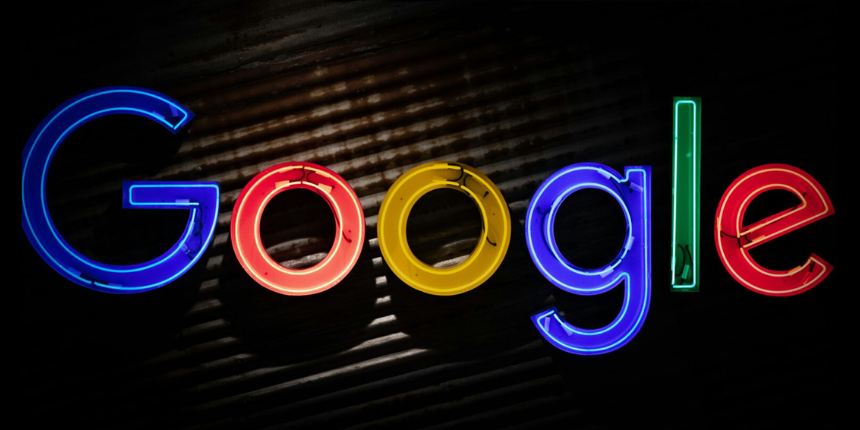
Maximize your local presence through strategic location management.
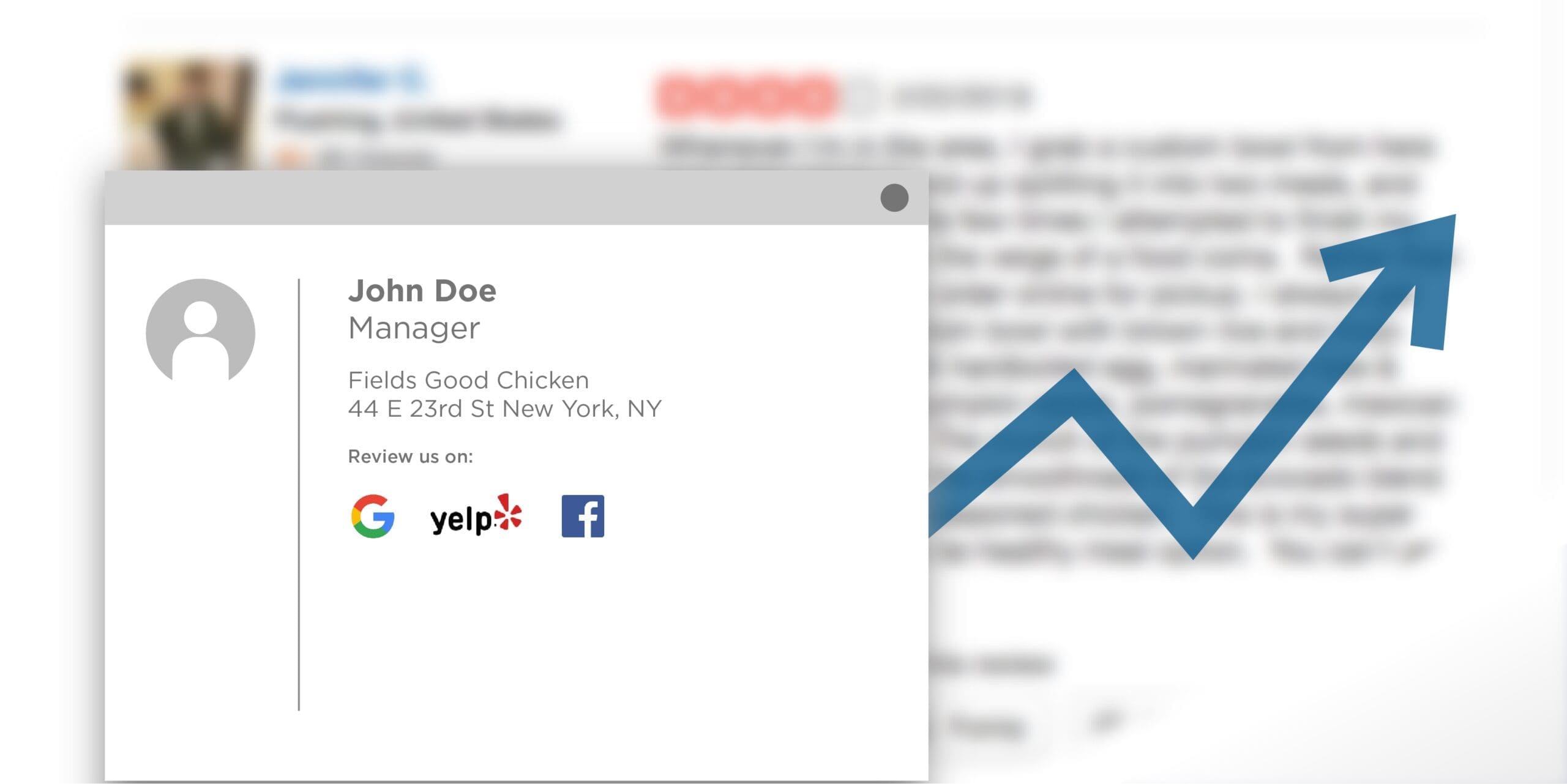
Whether it’s a personal email, newsletter or digital receipt you send out, the signature portion of any email can be fuel for review content. Here’s how to do it.
Following your signature, insert links to your review sites. These will be seen by your customers every time you communicate with them via email.
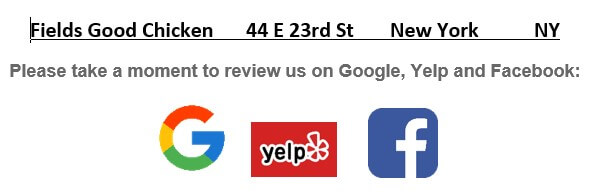
To do this, first find the most recent logos for the sites you want to target on Google Images (smaller is better).
1) Copy logos into a Word document and save as a template for any future changes or edits.
2) Find the correct URLs to link to each logo.
i. Save this link as a favorite because you will be using it to search for your Google Places API ID: https://developers.google.com/places/place-id#find-id
ii. Search for your location
iii. Copy the Place ID and paste it at the end of this URL prefix (after the equals sign):
iv. https://search.google.com/local/writereview?placeid=ChIJ_UVCL6dZwokRnttMT7ARn9o
v. Copy the entire URL, which now has the Google Place ID added
vi. Right click on logo within your Word document template
vii. Click on “Link”
viii. Paste Google ID URL into Address box and select “OK”
Subscribe to our monthly newsletter.
i. If you service multiple locations, you must go to “Locations” on the parent page to find the location. Also, you can search online for the specific location. Use the individual location’s Facebook URL to copy into the hyperlink on your logo within your Word template.
i. At the very top of your Yelp listing is the button you would click to “Write a Review”. The URL on the next page will be the one you use for your hyperlink on the Yelp logo within your Word template.
Finally, the most important step is to ensure that you verbally ask your customers to write a review. It is this double-whammy of asking them in-person or via phone and following up via email that will help ensure a successful conversion rate of generating new reviews. One final note: it’s important to remember to never incentivize anyone to leave you reviews as this breaks most review site guidelines.
Kyle Harris is the Product Director at DAC and is based out of New York. For more insights on how to maximize your local search presence on Google, please contact DAC.
Maximize your local presence through strategic location management.
Maximize your local presence through strategic location management.
Subscribe to our monthly newsletter.