
Unleash the true value of your data with our center of excellence, Proove Intelligence.
Are you an offline business who has just decided to embrace e-commerce? Want to learn which of your products are bought the most/least? Would you like to know how many customers decide to drop out at each step of the checkout? Maybe you would like to track the amount of refunds requested to get an idea of which products tend to be returned?
I’m sure you would like to know far more related to how your sales are doing in your e-commerce platform. Fear not, in this blog post I intend to familiarise you with the Enhanced Ecommerce for Google Analytics (EE) tool offered through Google Tag Manager (GTM).
Let’s start off with some background information. GTM works as a marketing tool that helps manage all tags recording information about your website in one place. All of this is wrapped in a friendly interface (which is especially valuable for those of us with little coding skills).
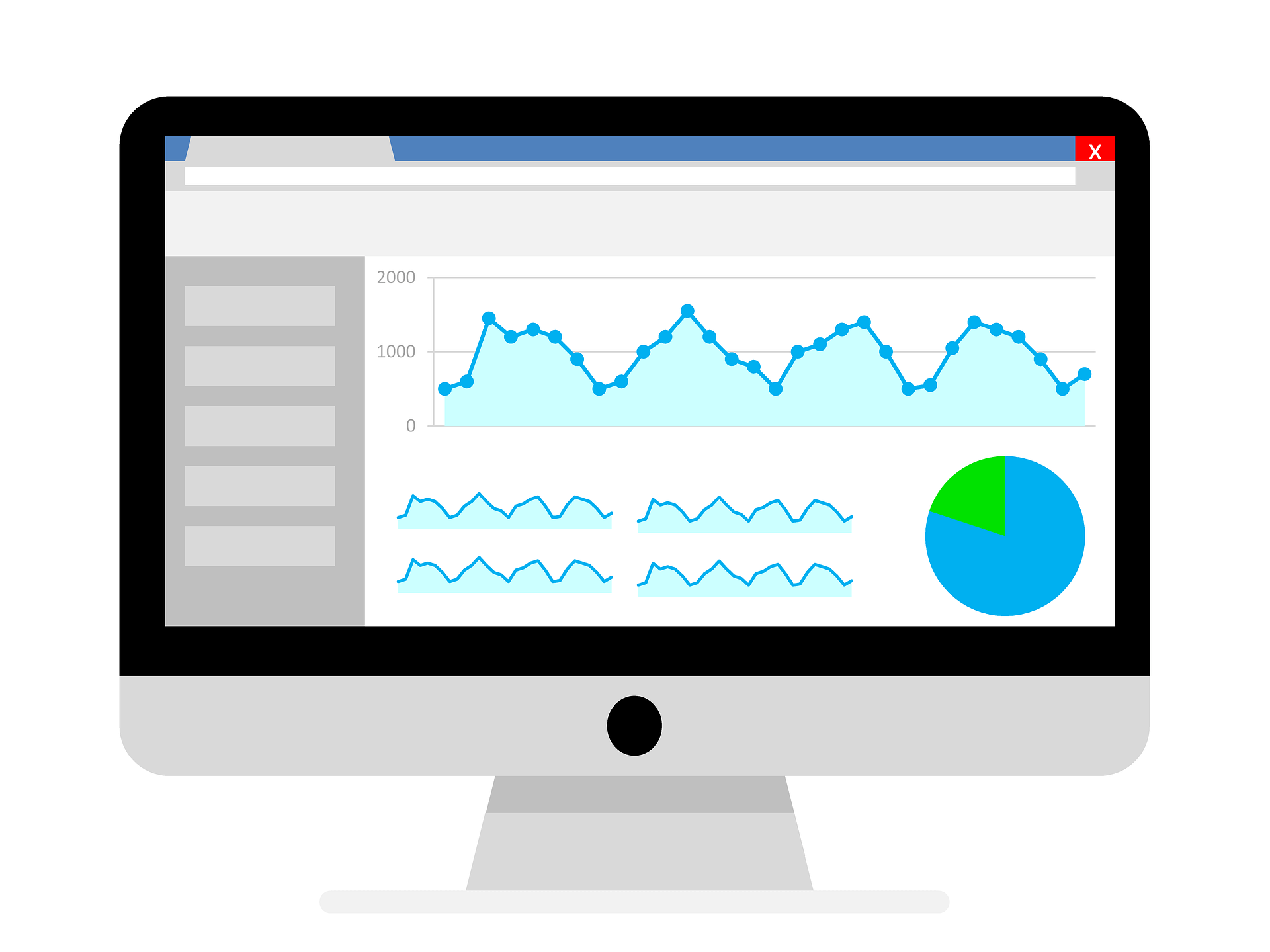
In November 2014, Google decided to take a step further in the features offered for tracking e-commerce by introducing Enhanced Ecommerce for GA. This was a breakthrough for the online store sector. It permitted easily gathering data-driven insights about the behaviour of the customers on their online journey to purchase. And all of this for free. But, with great power comes great responsibility.
The deployment of this tool can become a massive task, which makes it far more convenient to deploy it using GTM. By the end of this read I hope I can help you gain a good notion of the EE key features to look out for. Also, I will be providing you with 4 main tips that are signalled as best practices consistently across the different online resource websites.
To start off, you need to create a Google Analytics account and enable in the Admin tab > Ecommerce Settings > Enhanced Ecommerce Settings switched ON.
Next, you need to link that GA account to your GTM account (see: how to link GA with GTM account), so that you ensure that all the information you are recording through tags is then transferred to your GA interface. There, you can produce the relevant associated reports, found in the Conversions tab > E-commerce. The next steps would involve mapping out the information you want to store from your products.
Enhanced Ecommerce supports tracking data about the products viewed (through impressions), added/removed from the basket or purchased (through product data); about promotions viewed or clicked on (through promotion data); specific actions that we are interested in (through action data) such as monitoring the different shopping stages.
All this data is stored and can then provide information associated with specific actions that we want to track. For example, the primal action any e-commerce business is interested in is measuring purchases and the information associated with it. This feature was present in the traditional e-commerce tool (see e-commerce google guide). The tracking of an individual completing a purchase – and reaching the “Thank you” page – allows to pass information on the product including details such as: brand, category, variant (including colour, size, etc.), price, position, etc.
Now, EE can do so much more than just tracking a purchase. It can provide information about early stages of a purchase or even track intent from visitors than didn’t even reach the purchase step. It is worth nothing that none of this was possible in the traditional e-commerce tool. The following chart summarises the different events that can be tracked (by order of importance following the Lunametrics’ blog link guidelines). However, it must be noted that this is a general guideline. The order presented here might need some modifications depending on your specific business.
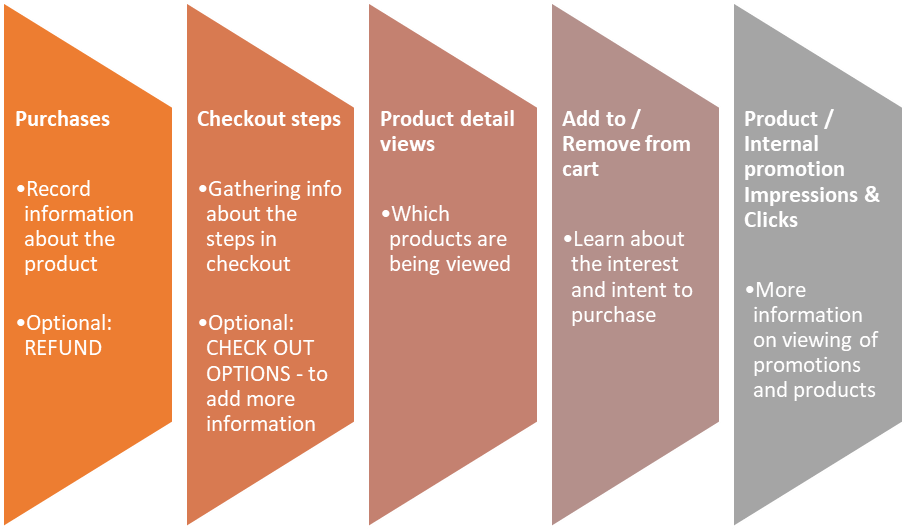
Subscribe to our monthly newsletter.
This post is the first on a series of posts under the theme “Talk data to me” to be released periodically during the next three months. The blog entries will look at covering some relevant topics on analytics and making them available and interesting for a broad audience.
Unleash the true value of your data with our center of excellence, Proove Intelligence.
Unleash the true value of your data with our center of excellence, Proove Intelligence.
Unleash the true value of your data with our center of excellence, Proove Intelligence.
Subscribe to our monthly newsletter.